Adding a Data Source
Click the Data Source tab to view the list of data sources.
Click Add Data Source then identify the type as one of:
-
Database for a database table or view
-
DBF File
-
Dynamic Database Data Source
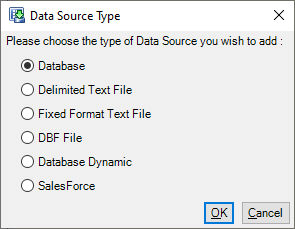
The next steps depend on the type and are described in the sections below.
Alternative Method - Drag and Drop
You can drag and drop files from Windows Explorer onto the Data Sources List. Drag and Drop supports the following data source types:
-
Dropping a Comma Separated (.csv) file creates a delimited data source.
-
Dropping a Text File (.txt) creates a Fixed Format data source.
-
Dropping a DBF File (.dbf) creates a DBF data source.